Artists' Union poster with Gimp
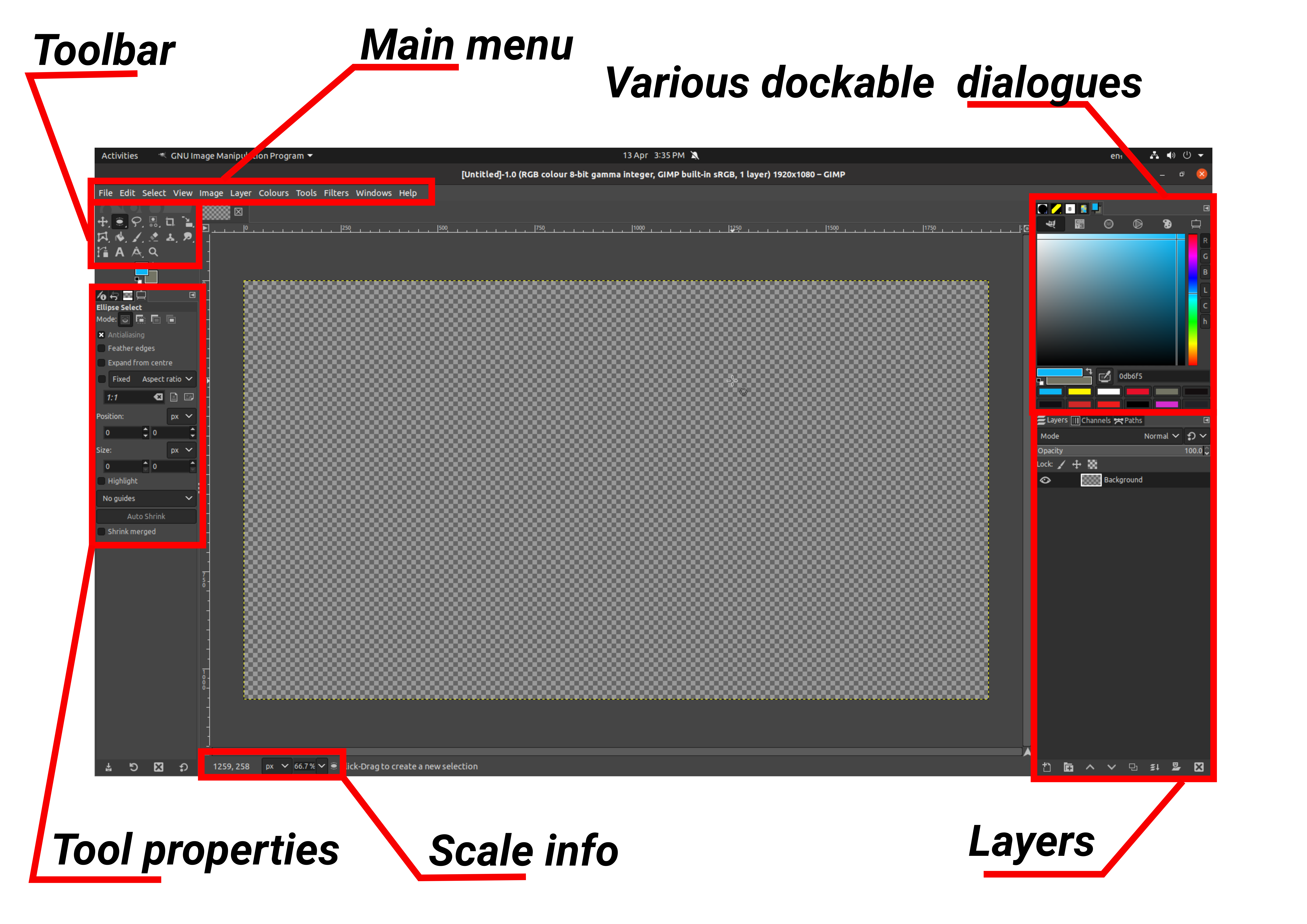 Gimp
interface
Gimp
interface
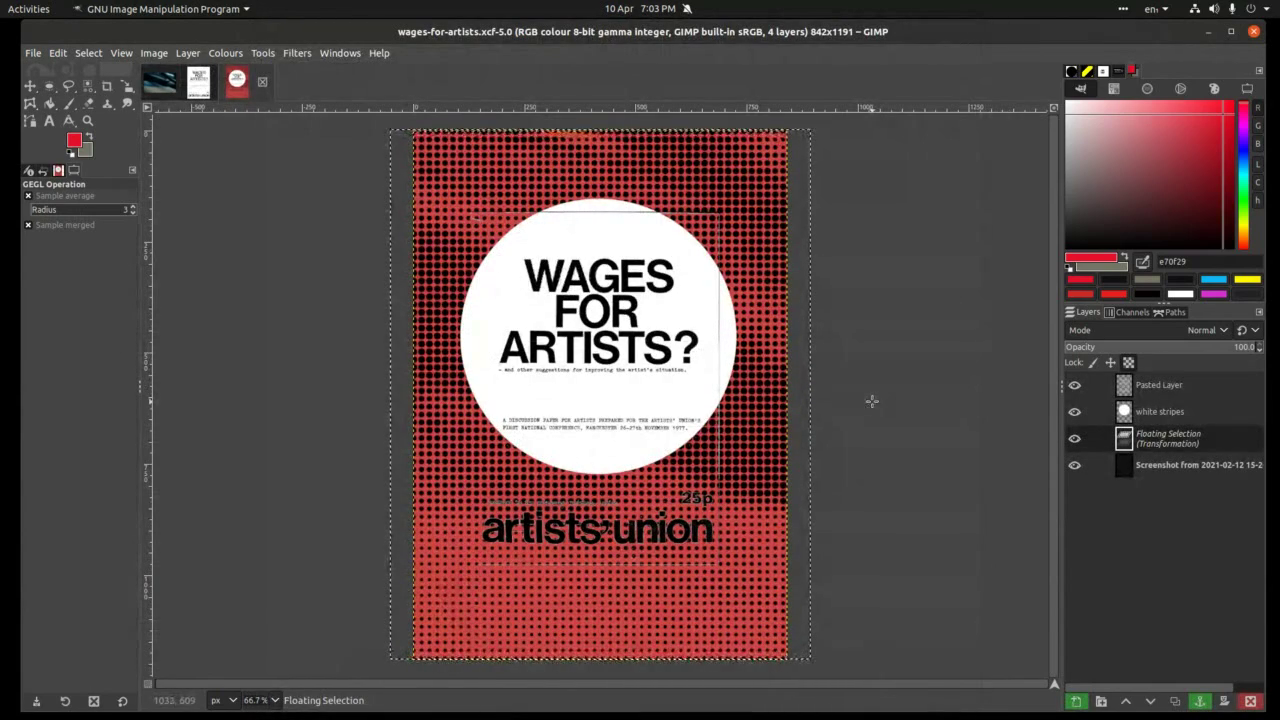 Finished
poster in GIMP
Finished
poster in GIMP
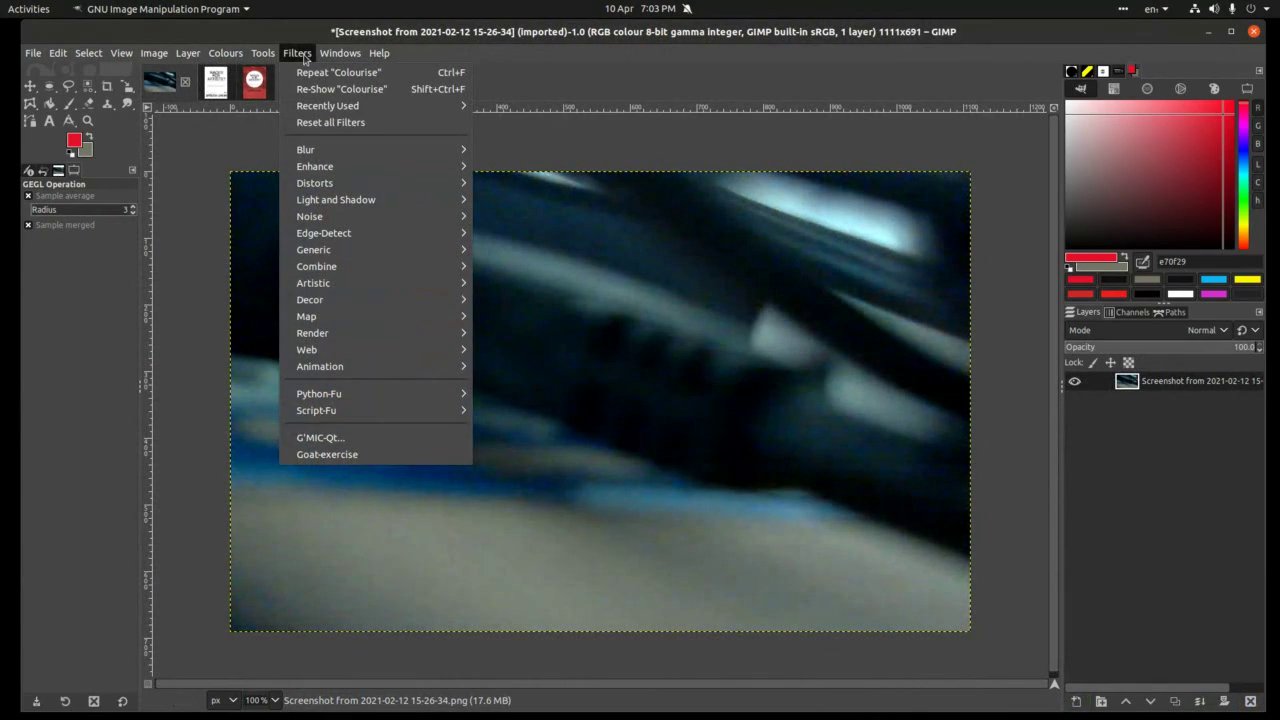 Once
we open an image we want to work with (jpeg, gif, png are bitmaps,
but Gimp can also open pdfs and svgs), we go to filters. In this case
we’ll use G’MIC package
Once
we open an image we want to work with (jpeg, gif, png are bitmaps,
but Gimp can also open pdfs and svgs), we go to filters. In this case
we’ll use G’MIC package
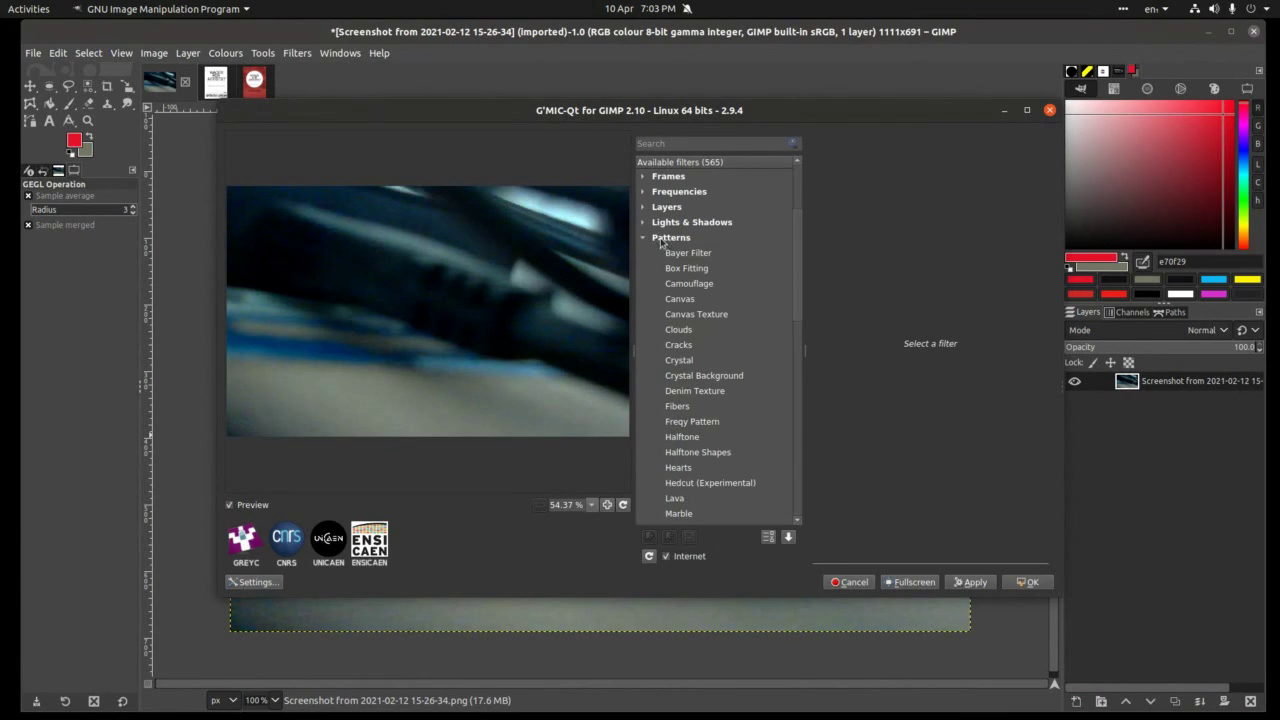 Explore
many, many options in G’MIC. For this poster we chose: Patterns >
Op Art
Explore
many, many options in G’MIC. For this poster we chose: Patterns >
Op Art
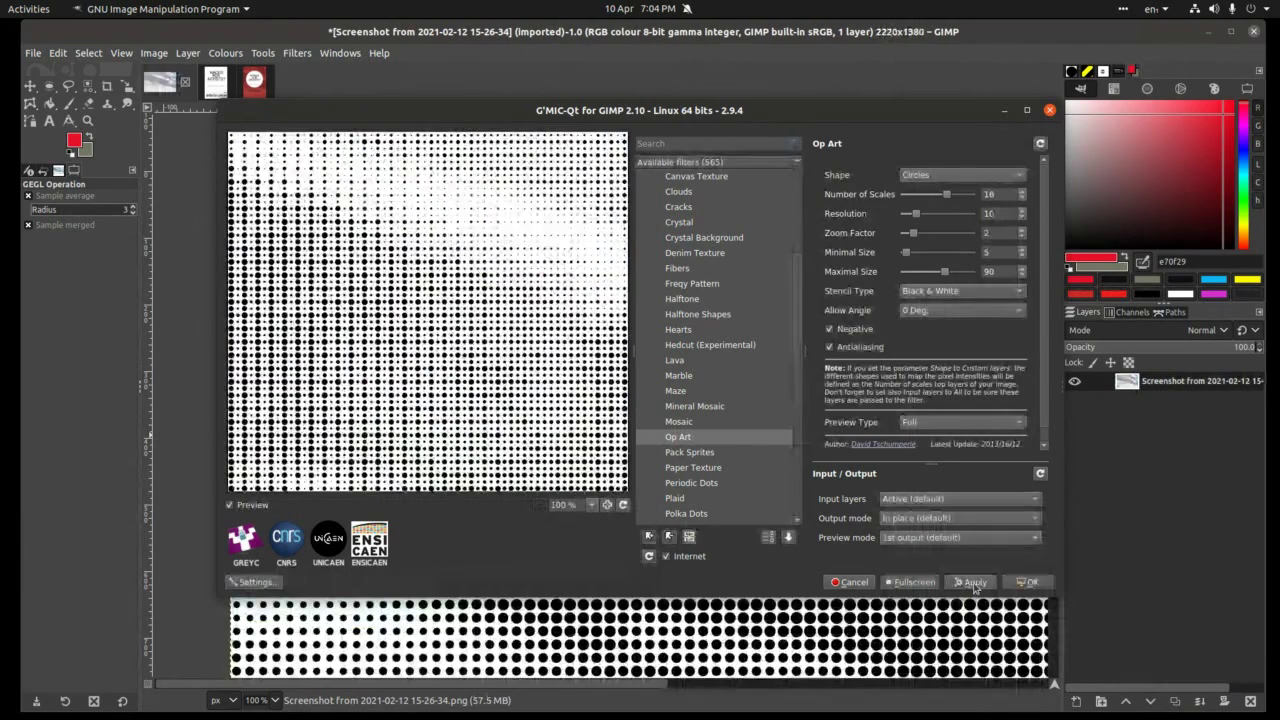 Feel
free to experiment with editable parameters – right of Preview
window.
Feel
free to experiment with editable parameters – right of Preview
window.
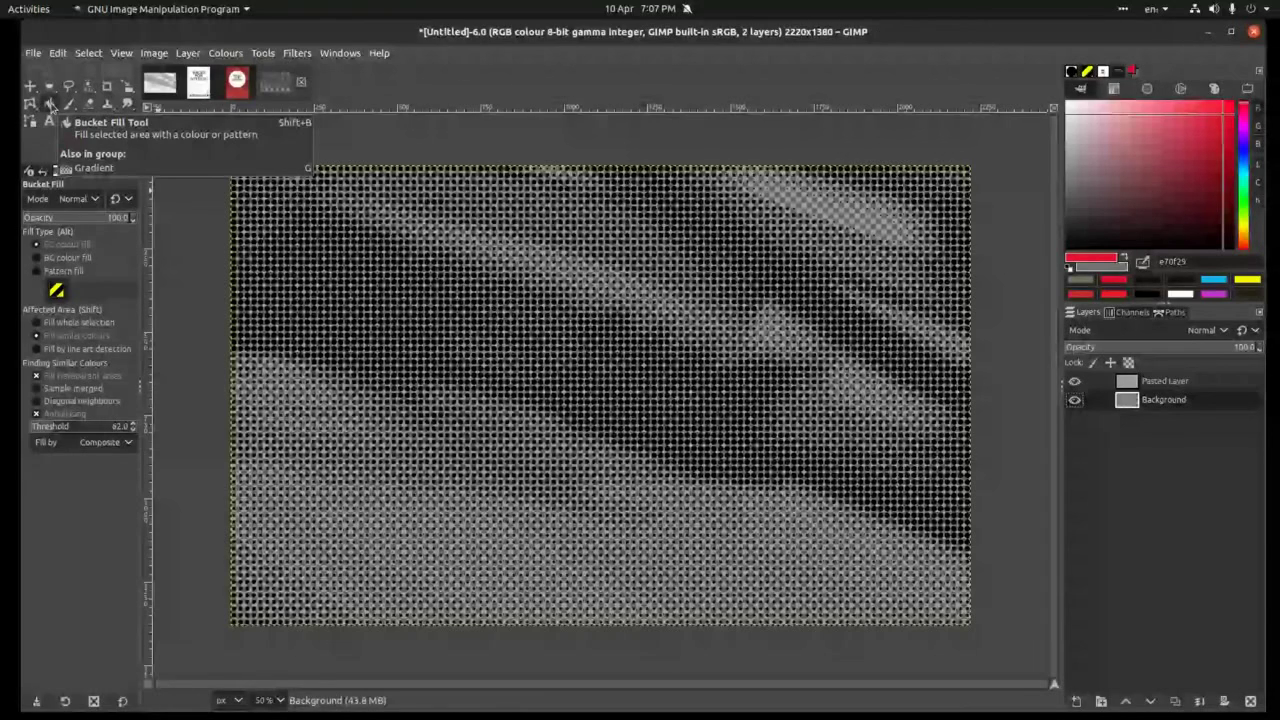 When
we apply the chosen filter, we chose select by colour from the main
toolbox on the top left corner (hover with your cursor over icons to
learn which is which). After
we click on any of the black dots, we copy and paste them to a new
(transparent) layer.
When
we apply the chosen filter, we chose select by colour from the main
toolbox on the top left corner (hover with your cursor over icons to
learn which is which). After
we click on any of the black dots, we copy and paste them to a new
(transparent) layer.
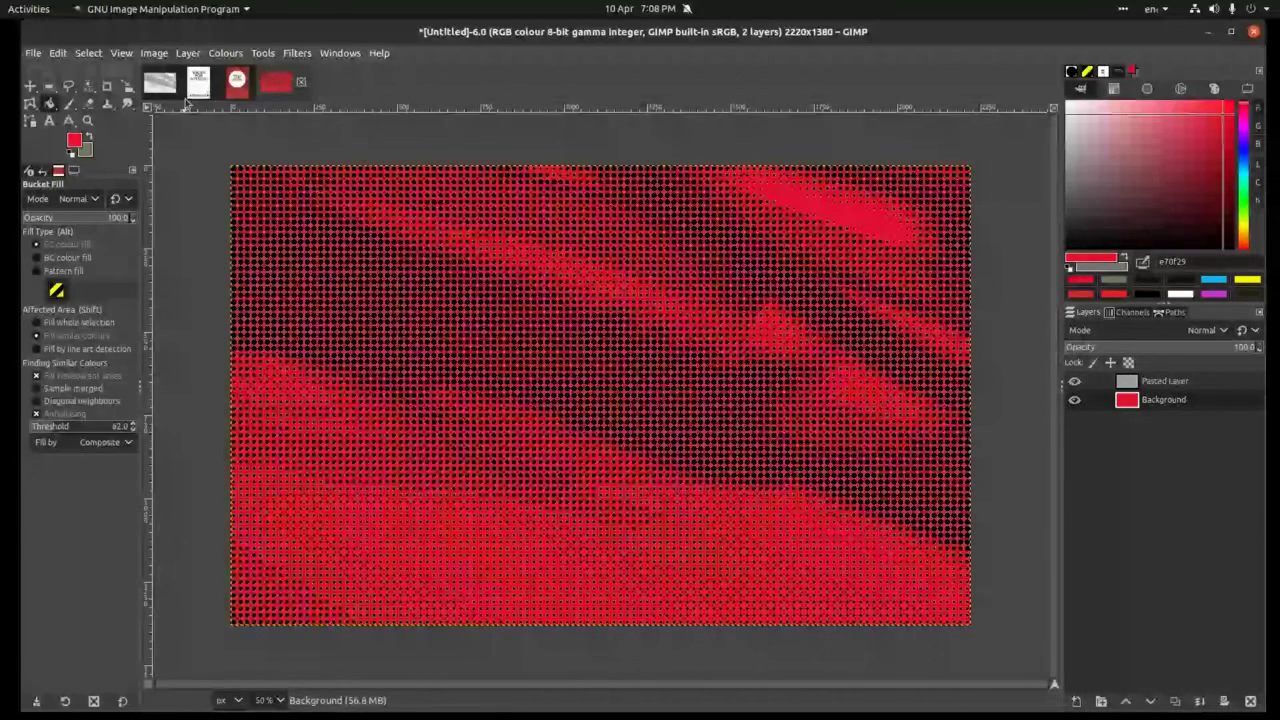 Add
another transparent layer below the one with dotted pattern and fill
it using bucket fill toll. Make sure you check/chnage foreground
colour by clicking on the little foreground/background colour squares
just bellow main toolbox on the left side.
Add
another transparent layer below the one with dotted pattern and fill
it using bucket fill toll. Make sure you check/chnage foreground
colour by clicking on the little foreground/background colour squares
just bellow main toolbox on the left side.
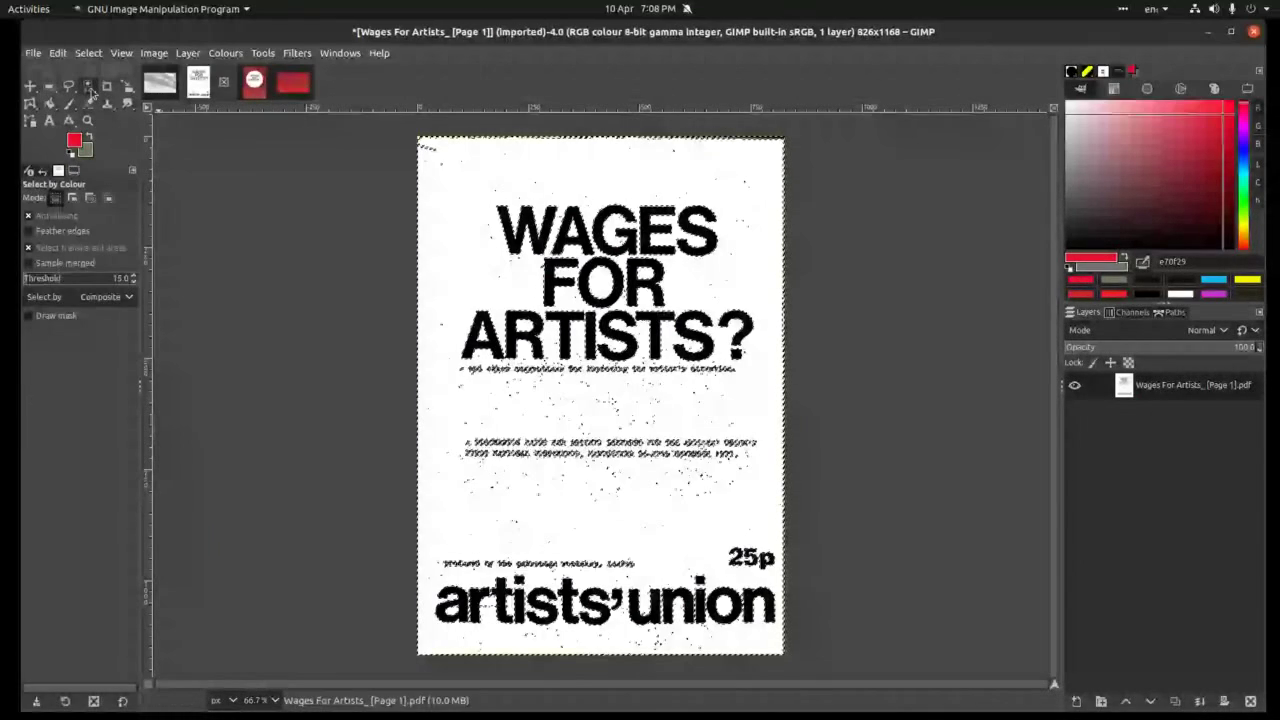 Next
step is to go to Artists’ Union page we selected for remix. We
will again use select by colour tool from the toolbox on the top-left
– it is 4th
icon in this screenshot, but it may be in slightly different place in
your toolbox – depending whether you’re on a Linux, Mac or a
windows computer.
Next
step is to go to Artists’ Union page we selected for remix. We
will again use select by colour tool from the toolbox on the top-left
– it is 4th
icon in this screenshot, but it may be in slightly different place in
your toolbox – depending whether you’re on a Linux, Mac or a
windows computer.
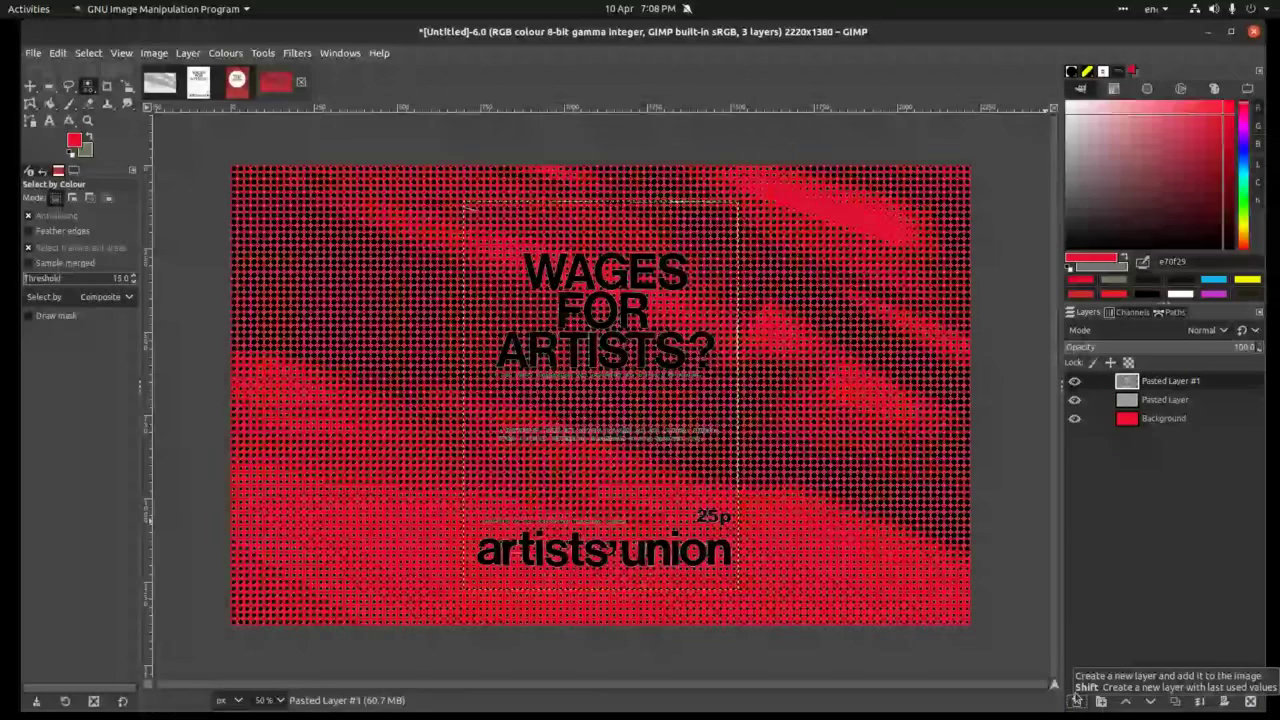 After
we selected & copied (left click>copy, or ctrl+c) the text
from the Artists’ Union image, we move to document with red-dotted
pattern background image. To paste this new element we’ll need to
add new transparent layer and then paste, either paste the element
and then add layer, or anchor the layer to the pasted content >
look at the very bottom-right for layer icons which will enable you
to do this.
After
we selected & copied (left click>copy, or ctrl+c) the text
from the Artists’ Union image, we move to document with red-dotted
pattern background image. To paste this new element we’ll need to
add new transparent layer and then paste, either paste the element
and then add layer, or anchor the layer to the pasted content >
look at the very bottom-right for layer icons which will enable you
to do this.
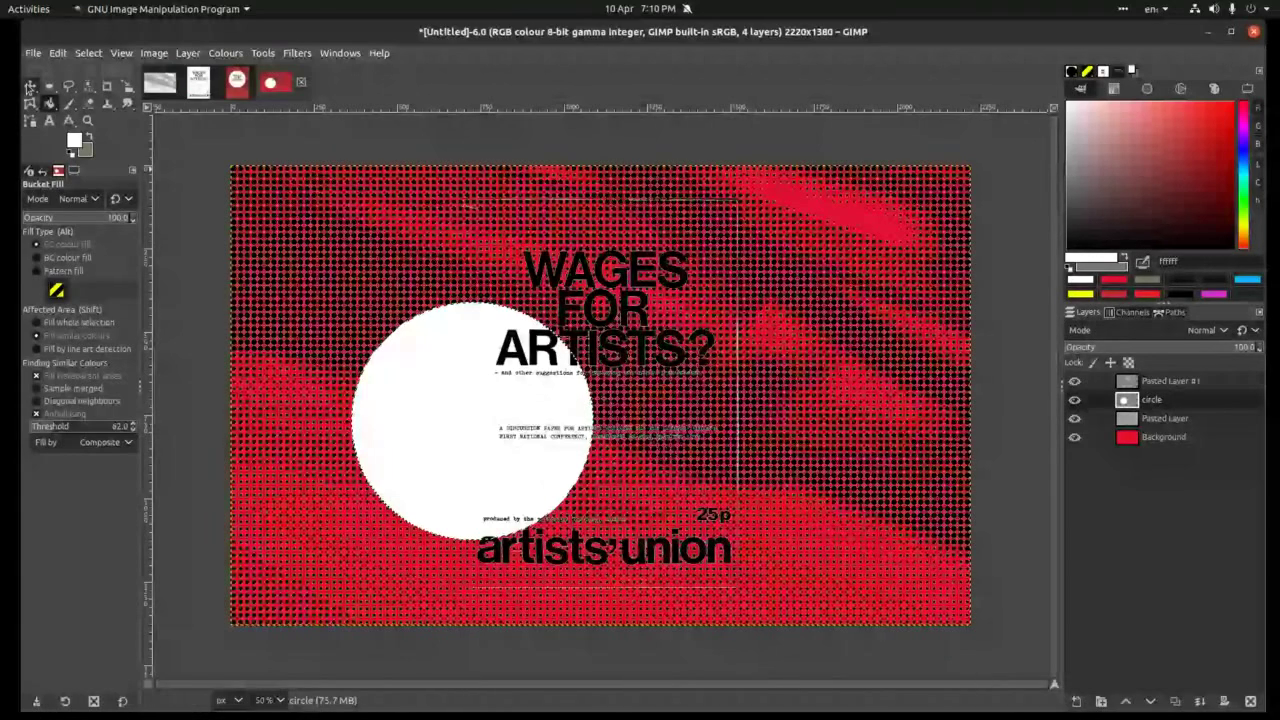 Finally,
we’re ready to insert white circle to help readability of the text.
This we do by using ellipsis selection tool. Again, add a new
transparent layer, click on ellipsis selection tool and drag across
the page to make the circle. When you’re happy with size and shape
of your circle, use
move tool (first on the top right of your toolbox) and position to
help visibility of the title text.
Finally,
we’re ready to insert white circle to help readability of the text.
This we do by using ellipsis selection tool. Again, add a new
transparent layer, click on ellipsis selection tool and drag across
the page to make the circle. When you’re happy with size and shape
of your circle, use
move tool (first on the top right of your toolbox) and position to
help visibility of the title text.
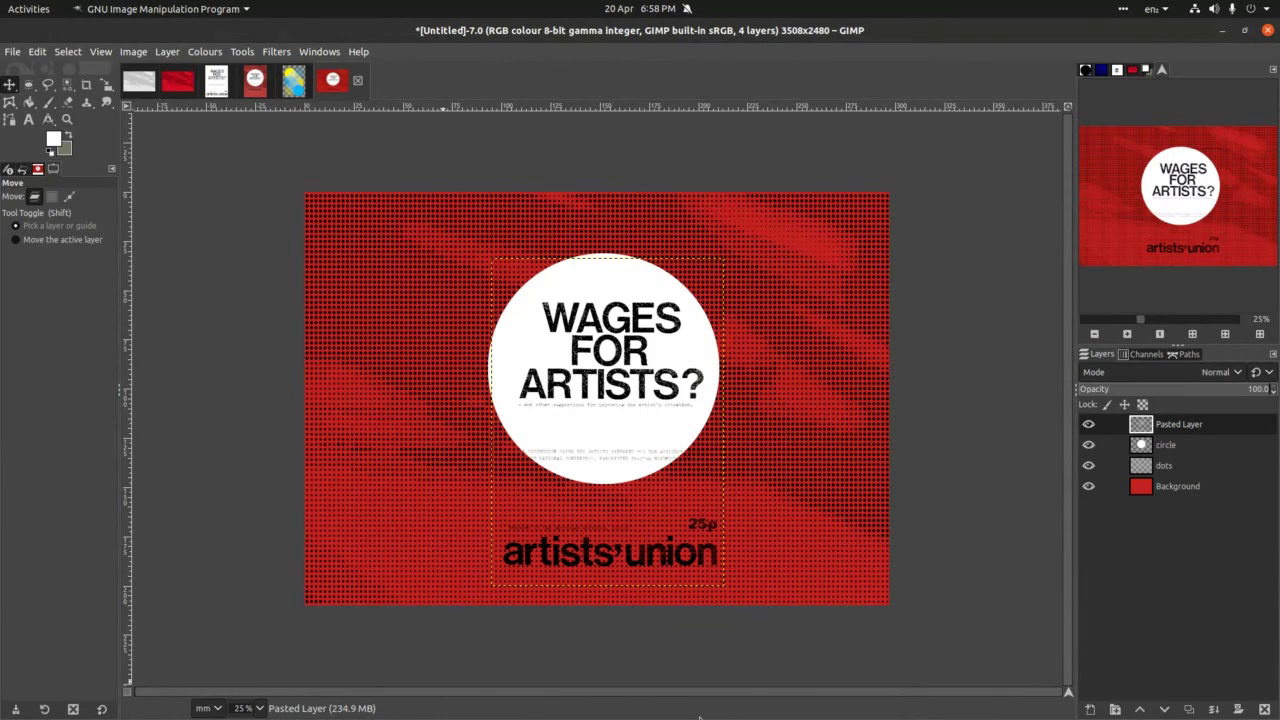 Here we are, poster done! All you need to do now is to save it and/or export it for print or web. Please remember resolution for print is 300dpi and for web 72dpi – check our slides as a reminder of basics.
Here we are, poster done! All you need to do now is to save it and/or export it for print or web. Please remember resolution for print is 300dpi and for web 72dpi – check our slides as a reminder of basics.